Sharing Information through OneDrive and Dropbox

OneDrive and Dropbox are file hosting services, commonly referred to as cloud storage solutions, which allow users to save all of their documents and photos. These services have become great productivity tools, mostly due to their ever increasing accessibility options. Users of the services can access information with their phones, watches, tablets and computers. Each service offers options for consumers and businesses. As these services have grown in popularity so has the need to share information. Fortunately, each service is continually working to make this easier for users.
With OneDrive, files can be securely shared with colleagues, business partners or customers. You can control who can see and edit each file. Once on the OneDrive website you simply pick the file or folder that you want to share (selection circle in the business version is to the left of the name and in the consumer version it is in the upper right-hand corner), and then choose Share from the menu at the top. You can then invite people or get a link to the information that you are trying to share. This will vary slightly between the business and consumer versions. You can also decide at this point whether your recipients will be able to view or edit the information. Once the information is shared it will show up under the “Shared” folder. 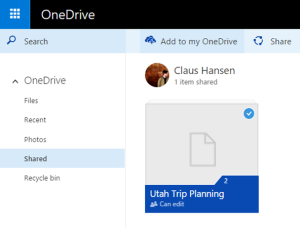 If you do not want other people accessing the shared item (if your recipient decides to forward the message) you can require recipients to sign in with a Microsoft Account. If you choose this option it does not require you to know your recipients Microsoft account, you can use whatever email address you have for the people you are sharing the information with.
If you do not want other people accessing the shared item (if your recipient decides to forward the message) you can require recipients to sign in with a Microsoft Account. If you choose this option it does not require you to know your recipients Microsoft account, you can use whatever email address you have for the people you are sharing the information with.
Dropbox also offers easy ways to share files or folders. Shared folders are ideal for groups of people who would like to collaborate on the same files together. When you create a shared folder and add other people to it, its files will appear in their Dropbox just as they do in yours. Any member of the folder can add, delete, or edit files within that folder. For Dropbox Pro and Dropbox for Business users, as the owner of the file or folder you can decide who is an editor and who is a viewer. Editors have the ability to add, remove, and edit files in the folder while viewers are only allowed to view the folder contents.
Once signed into the Dropbox website you can go to your list of files and folders and hover over the file or folder that you want to share. The “Share” button will 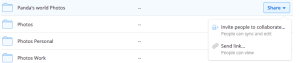 appear to the right. From the share dropdown menu you can choose to invite people to collaborate or send a link. With either option you simply enter the email addresses of the people that you want to invite and choose Send. If you are Pro or Business user you can choose whether each person has edit or view-only permissions. Additional people can be invited to a shared item later by adding new members. Dropbox for Business or team users may also use team folders, often interchangeably with regular shared folders. Team folders are managed differently than shared folders. You can tell if you are accessing a team folder if you see “Shared with all members of…” above the files.
appear to the right. From the share dropdown menu you can choose to invite people to collaborate or send a link. With either option you simply enter the email addresses of the people that you want to invite and choose Send. If you are Pro or Business user you can choose whether each person has edit or view-only permissions. Additional people can be invited to a shared item later by adding new members. Dropbox for Business or team users may also use team folders, often interchangeably with regular shared folders. Team folders are managed differently than shared folders. You can tell if you are accessing a team folder if you see “Shared with all members of…” above the files.
With applications available for all major platforms (Android, iPhone, iPad, BlackBerry, Windows Phone/Tablets and Kindle Fire) accessing and sharing information is easier than ever!
