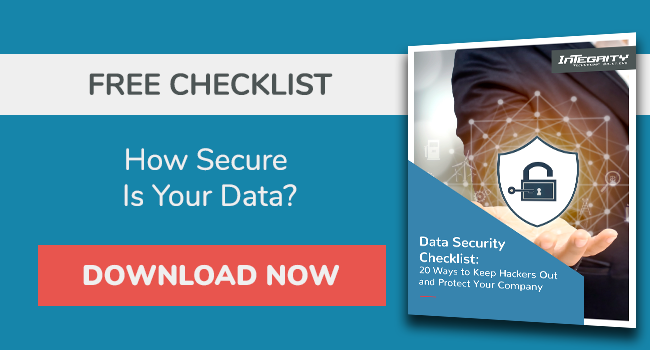Secure Your Emails With Email Encryption In Office 365
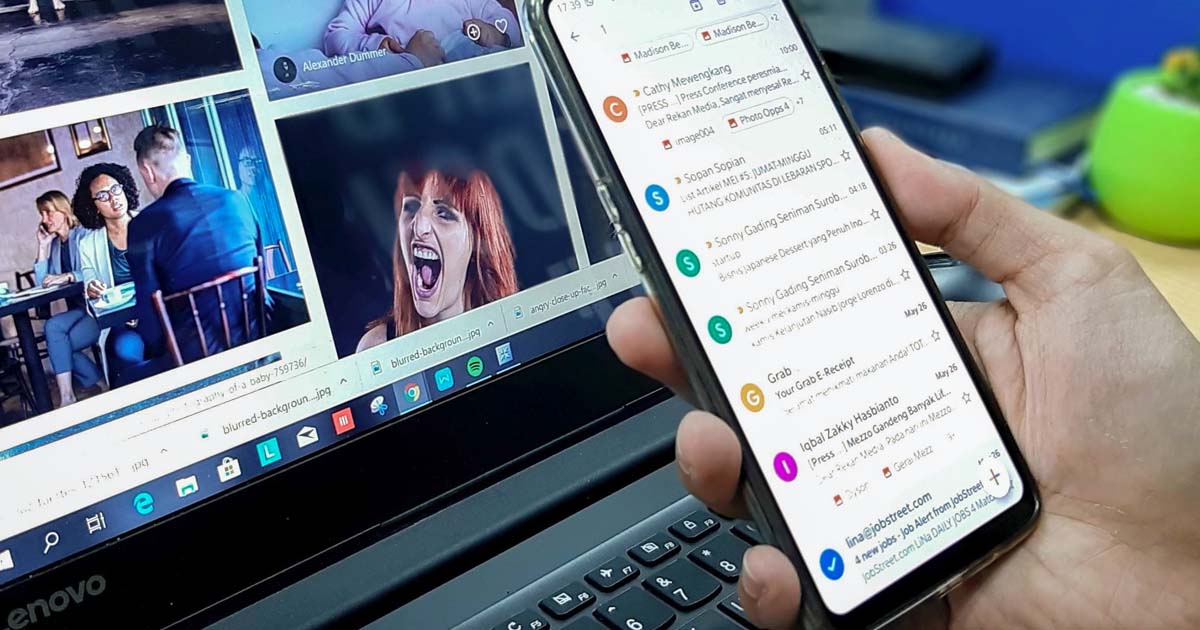
Why should you secure your email with encryption?
The answer is simple: to maintain your data's confidentiality and to reduce the impact of a cybersecurity attack.
Overall, nearly half of the companies surveyed for the 2024 State Of Zero Trust and Encryption Study "cite hackers as the biggest concern to being able to protect sensitive and confidential information."
Encryption helps conceal the contents of an email message by transforming it into a code.
Emails are sent and received over the internet, making them vulnerable to hacking and phishing attacks.
Securing your emails with encryption gives your business a vital layer of protection by ensuring that only the intended or authorized individuals can read the email.
In this article, we'll teach you how to set up email encryption in Office 365.
Email Cybercrime and Phishing Statistics
Phishing is a critical cyber threat and is growing every year.
The increasing phishing attacks mean email communications are now more riddled with cybercrime.
The most targeted industries for phishing attacks are retail, manufacturing, tech, research and development, food and beverages, medical institutions, and education.
In 2024, NordVPN found that phishing attacks rose by 12 percent.
The following are some of the cybercrime and phishing statistics from previous years:
- According to CISA, over 90 percent of reported cybersecurity incidents start with a phishing email.
- Verizon reports that 68 percent of 68% of all breaches involved a non-malicious human element, caused by a person who either fell victim to a social engineering attack or made some type of error..
- Tessian research found that in 2021, employees received 14 malicious emails a year on average.
- The most commonly compromised data in phishing attacks are credentials (passwords, logins, usernames, PINs), personal information (name, email, address, location, job), and medical information (insurance claims, treatment information).
The impact of most successful phishing attacks is massive. Many organizations and security leaders cite the consequences as follows:
- Data loss: 60% of organizations cite lost data.
- Accounts compromised: 52% of organizations cite accounts or credentials compromised.
- Ransomware: 47% of organizations cite infection with ransomware.
- Other malware: 29% of organizations cite infection with malware.
- Financial loss: 18% of organizations cite experiencing financial losses due to the attacks, and businesses lost an average of $5.01 million from cyberattacks and $4.65 million due to phishing.
The Importance of Email Encryption
So, why encrypt your email?
As cyber schemes like spoofing and phishing become more prevalent, there are many reasons to encrypt email.
- Prevent security breaches and data theft. Email encryption is an added layer of cyber defense to ensure that only the intended or authorized individuals can read the email. This helps to protect emails and sensitive data against potentially malicious links that can cause data and information breaches, phishing, and other attacks.
- Protect confidential information and your privacy. Email encryption can help hide the identity of email senders or recipients. This can prevent sensitive personal or company information from being spread/read without your intention.
- Saves money. Encryption saves money from setting up a dedicated encryption server instead of using any standard IT infrastructure/email server. You'll also save money from potential data breaches and ransomware.
When Should You Encrypt An Email?
The simple answer: All the time.
You always need to protect your email messages' privacy and your business from phishing and other cyber-related attacks.
Sending a message through an unencrypted email is similar to writing a confidential letter on a postcard for everyone to see.
Waiving encryption exposes your email to potential identity theft, cyberattacks, and financial losses.
How Does Encrypted Email Work?
Encrypting an email message converts it from readable plain text to a scrambled ciphertext (code).
The sender uses a recipient's public key to encrypt the message.
To read and open the message, the intended recipient decrypts the email/message using a private key that matches the public key.
The private key is always stored on the device or the server.
The message remains encrypted (ciphertext) along its transit to protect it from being opened or read if it gets intercepted.
This end-to-end encryption prevents third parties or unintended people from unauthorized access or reading the message at any point along the email's path to the recipient.
How To Set Up Email Encryption In Office 365
Setting up Office 365 email encryption is relatively straightforward.
Before you begin the setup, there are a few prerequisites:
- You'll need an Office 365 subscription with email encryption features. Office 365 Plans, such as Personal, Family, or Corporate, can come with Exchange Online. The corporate subscription service also includes cybersecurity features for businesses, such as anti-malware, anti-spam protection, and more.
- Enable rights to email management. Office 365 encrypted emails run on the Azure Rights Management platform. Keeping this disabled (manually or not automatically activated) may hinder your email encryption. You'll need to ensure that this platform is enabled and working.
To check if this is enabled:
Go to your Microsoft 365 admin center or Azure portal > sign in using your account > go to Azure Information Protection panel > Manage Menu Options > Protection Activation > Activate and confirm.
Once you confirm or activate that, you can proceed and set up email encryption in Office 365 with the steps below:
- Configure Azure information protection tenant key. You can configure your Azure Information Protection tenant key or keep it as managed by Microsoft. We recommend letting Microsoft manage it for most organizations/businesses.
- Verify Microsoft 365 tenant configuration. Verify that your Microsoft 365 tenant is configured through Exchange Online PowerShell. You'll connect to PowerShell using a Microsoft 365 tenant account with global administrative permissions. It also involves running the Get-IRMConfiguration cmdlet and following the commands.
- Define the rules of mail flow for your email service. Visit the Admin center> go to Exchange page > navigate to Mail Flow > Rules. Once here, you can modify message security and apply different encryption protection and rights to Office 365 emails.
After this, you can easily send an encrypted email within the server service.
Send Encrypted Email In Office 365 To Third-Party Service
Once you set up the encryption, you can also send an encrypted email from Office 365 to a third-party email service:
- Open Outlook Online
- Click "Compose a new email".
- In the toolbar, choose "Encrypt".
- If you decide against forwarding the email, click "Change Permissions". This will prevent the forwarding of the decrypted email/message.
- Next, compose your email message and input your intended recipient. If it feels right, you can add a signature for Outlook.
- Click send when you're done.
Depending on your Office 365 setup and layout, you might not see the encrypt button.
Instead, you may see three dots that will open up email adjustments/commands and encryption that don't fit the native screen size.
Conclusion
Office 365 email encryption is important to protect personal and company data and prevent data breaches and phishing attacks.
As cybersecurity becomes more rampant, many businesses get attacked by phishing scams.
Securing your emails with encryption adds your business a vital layer of security and email protection.
Now, how secure is your company's data?
Encrypting your email is one way to protect yourself from phishing.
However, hackers and cyberthreats can still use other methods to access your protected information.
Download this free Data Security Checklist to see how well your data is protected against today's common cyber threats!